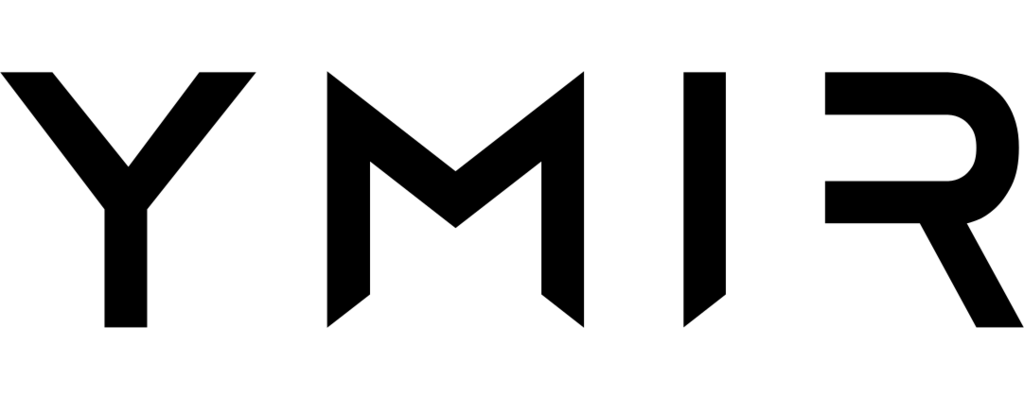# Ymir CLI reference
This reference documents every command available in Ymir’s command-line tool (opens new window).
- Login
- Cache
- Certificate
- Database
- database:create
- database:delete
- database:export
- database:import
- database:list
- database:server:create
- database:server:delete
- database:server:info
- database:server:list
- database:server:lock
- database:server:modify
- database:server:rotate-password
- database:server:tunnel
- database:server:unlock
- database:user:create
- database:user:delete
- database:user:list
- database:user:rotate-password
- DNS
- Docker
- Environment
- environment:create
- environment:delete
- environment:domain:change
- environment:info
- environment:invalidate-cache
- environment:list
- environment:logs:query
- environment:logs:watch
- environment:metrics
- environment:secret:change
- environment:secret:delete
- environment:secret:list
- environment:url
- environment:variables:change
- environment:variables:download
- environment:variables:upload
- Network
- PHP
- Project
- Provider
- Team
- Uploads
# Login
$ ymir login
Authenticate with Ymir by logging in using your email, password and 2FA code (if enabled). Creates an authentication token locally.
Authenticate using an environment variable
The Ymir CLI also lets you authenticate by storing an API token in the YMIR_API_TOKEN environment variable. You can create an API token on the account management page (opens new window).
Configuration file
All the Ymir CLI configuration options (including authentication token) are stored in ~/.ymir/config.json.
# Cache
Commands to manage cache clusters with the Ymir platform.
# cache:create
$ ymir cache:create [options] [<name>]
Create a new cache cluster.
# Arguments
# name (optional)
The name of the cache cluster.
# Options
# --engine=ENGINE (default: valkey)
The engine used by the cache cluster.
# --network=NETWORK
The ID or name of the network on which the cache cluster will be created.
# --type=TYPE
The cache cluster type to create on the cloud provider.
# Usage
# Create a new cache cluster with prompt for the name, network and type$ ymir cache:create# Create a new cache cluster named "cluster" with prompt network and type$ ymir cache:create cluster
# cache:delete
$ ymir cache:delete [<cache>]
Delete a cache cluster.
# Arguments
# cache (optional)
The ID or name of the cache cluster to delete.
# Usage
# Delete the cache cluster with prompt for cache cluster$ ymir cache:delete# Delete the cache cluster named "cluster"$ ymir cache:delete cluster# Delete the cache cluster with ID 42$ ymir cache:delete 42
# cache:list
$ ymir cache:list
List all the cache clusters that the current team has access to.
# Usage
# List all cache clusters$ ymir cache:list---- --------- ----------- ---------- -------------- ----------- ---------------- Id Name Provider Network Region Status Type ---- --------- ----------- ---------- -------------- ----------- ---------------- 42 cluster AWS ymir us-east-1 available cache.t3.micro ---- --------- ----------- ---------- -------------- ----------- ----------------
# cache:modify
$ ymir cache:modify [<cache>]
Modify a cache cluster.
# Arguments
# cache (optional)
The ID or name of the cache cluster to modify.
# Options
# --type=TYPE
The cache cluster type.
# Usage
# Modify a cache cluster with prompt for cache cluster$ ymir cache:modify# Modify the cache cluster named "cluster"$ ymir cache:modify cluster
# cache:tunnel
$ ymir cache:create [options] [<cache>]
Create a SSH tunnel to a cache cluster.
Requires a bastion host
To create a SSH tunnel to a cache cluster, the network that cache cluster is on must have a bastion host.
# Arguments
# cache (optional)
The ID or name of the cache cluster to create a SSH tunnel to.
# Options
# --port=PORT (default: 6378)
The local port to use to connect to the cache cluster.
# Usage
# Create a SSH tunnel to a cache cluster with prompt for the cache cluster$ ymir cache:tunnel# Create a SSH tunnel to the cache cluster named "cluster"$ ymir cache:tunnel cluster# Create a SSH tunnel to the cache cluster named "cluster" on port "1234"$ ymir cache:tunnel --port=1234 cluster
# Certificate
Commands to manage SSL certificates with the Ymir platform.
# certificate:delete
$ ymir certificate:delete <certificate>
Delete a SSL certificate.
# Arguments
# certificate
The ID of the SSL certificate to delete.
# Usage
# Delete the SSL certificate with ID 42$ ymir certificate:delete 42
# certificate:info
$ ymir certificate:request <certificate>
Get information on an SSL certificate.
# Arguments
# certificate
The ID of the SSL certificate to fetch the information of.
# Usage
# Get information on the SSL certificate with ID 42$ ymir certificate:info 42
# certificate:list
$ ymir certificate:list
List the SSL certificates that belong to the currently active team.
# Usage
# List all SSL certificates$ ymir certificate:list---- -------------- ----------- --------------------- -------- -------- Id Provider Region Domains Status In Use ---- -------------- ----------- --------------------- -------- -------- 42 Personal AWS us-east-1 example.com issued yes ---- -------------- ----------- --------------------- -------- --------
# certificate:request
$ ymir certificate:request [options] [<domains>...]
Request a new SSL certificate from the cloud provider.
One hour to add DNS records
You have one hour to add all necessary DNS records when requesting a new certificate for a domain that isn't managed by Ymir.
# Arguments
# domains (optional)
Space-separated list of domains that the SSL certificate is for.
# Options
# --provider=PROVIDER
The cloud provider where the certificate will be created.
# --region=REGION
The cloud provider region where the certificate will be located.
# Usage
# Create a SSL certificate with prompt for domain and region$ ymir certificate:request# Create a SSL certificate for "example.com"$ ymir certificate:request example.com# Create a SSL certificate for "example.com" and "*.example.com"$ ymir certificate:request example.com '*.example.com'# Create a SSL certificate for "example.com" in "us-east-1" region$ ymir certificate:request example.com --region=us-east-1
# Database
Commands to manage your databases and database servers.
# database:create
$ ymir database:create [<name>]
Create a new database on a database server.
Only useable with public database servers
You can only use the database:create command to create a database on a publicly accessible database server.
# Arguments
# name (optional)
The name of the new database.
# Options
# --server=SERVER
The ID or name of the database server where the database will be created.
# Usage
# Create a database with prompt for database server and database name$ ymir database:create# Create a database on the database server named "database-server" with prompt for the database name$ ymir database:create --server=database-server# Create a database named "database-name" on the database server named "database-server"$ ymir database:create database-name --server=database-server
# database:delete
$ ymir database:delete [<name>]
Delete a database on a database server.
Only useable with public database servers
You can only use the database:delete command to delete a database on a publicly accessible database server.
# Arguments
# name (optional)
The name of the database to delete.
# Options
# --server=SERVER
The ID or name of the database server where the database will be deleted.
# Usage
# Delete a database with prompt for database server and database name$ ymir database:delete# Delete a database on the database server named "database-server" with prompt for the database name$ ymir database:delete --server=database-server# Delete a database named "database-name" on the database server named "database-server"$ ymir database:delete database-name --server=database-server
# database:export
$ ymir database:export [<name>]
Export a database to a local .sql.gz file.
See it in action
Check out the video (opens new window).
Database name required for private database servers
If you want to use the database:export command to export a database from a private database server, you must specify the name argument.
# Arguments
# name (optional)
The name of the database to export.
# Options
# --server=SERVER
The ID or name of the database server to export a database from.
# --user=USER
The user used to connect to the database server.
# --password=PASSWORD
The password of the user connecting to the database server.
# Usage
# Export a database with prompt for database server, database name, database user and password$ ymir database:export# Export a database named "database-name" on the database server named "database-server" with a prompt for database user and password$ ymir database:export database-name --server=database-server# Export a database named "database-name" on the database server named "database-server" with a prompt using the "database-user" database user and "database-user-password" password$ ymir database:export database-name --server=database-server --user=database-user --password=database-user-password
# database:import
$ ymir database:import [<name>]
Import a local .sql or .sql.gz file to a database.
See it in action
Check out the video (opens new window).
Database name required for private database servers
If you want to use the database:import command to import a database to a private database server, you must specify the name argument.
# Arguments
# file
The path to the local .sql or .sql.gz file.
# name (optional)
The name of the database to import.
# Options
# --server=SERVER
The ID or name of the database server to import a database to.
# --user=USER
The user used to connect to the database server.
# --password=PASSWORD
The password of the user connecting to the database server.
# Usage
# Import a database with prompt for database server, database name, database user and password$ ymir database:import backup.sql.gz# Import a database named "database-name" on the database server named "database-server" with a prompt for database user and password$ ymir database:import backup.sql.gz database-name --server=database-server# Import a database named "database-name" on the database server named "database-server" with a prompt using the "database-user" database user and "database-user-password" password$ ymir database:import backup.sql.gz database-name --server=database-server --user=database-user --password=database-user-password
# database:list
$ ymir database:list [<server>]
List all the databases on a public database server.
Only useable with public database servers
You can only use the database:list command to list databases on a publicly accessible database server.
# Arguments
# server (optional)
The ID or name of the database server to list databases from.
# Usage
# List all databases on the database server with prompt for database server$ ymir database:list# List all databases on the database server named "database-server"$ ymir database:list database-server
# database:server:create
$ ymir database:server:create [options] [<name>]
Create a new database server.
# Arguments
# name (optional)
The name of the database server.
# Options
# --network=NETWORK
The ID or name of the network on which the database will be created.
# --private
The created database server won't be publicly accessible.
# --public
The created database server will be publicly accessible.
# --serverless
Create an Aurora serverless database cluster. (Overrides all other options.)
# --storage=STORAGE
The maximum amount of storage (in GB) allocated to the database server.
# --type=TYPE
The database server type to create on the cloud provider.
# Usage
# Create a new database server with prompt for the name, network, storage and type$ ymir database:server:create# Create an Aurora serverless database cluster with a prompt for the name$ ymir database:server:create --serverless
# database:server:delete
$ ymir database:server:delete [<server>]
Delete a database server.
# Arguments
# server (optional)
The ID or name of the database server to delete.
# Usage
# Delete the database server with prompt for database server$ ymir database:server:delete# Delete the database server named "database-server"$ ymir database:server:delete database-server# Delete the database server with ID 42$ ymir database:server:delete 42
# database:server:info
$ ymir database:server:info [<server>]
Get information on a database server.
# Arguments
# server (optional)
The ID or name of the database server to fetch the information of.
# Usage
# Get information on a database server with prompt for database server$ ymir database:server:info# Get information on the database server named "database-server"$ ymir database:server:info database-server# Get information on the database server with ID 42$ ymir database:server:info 42
# database:server:list
$ ymir database:server:list
List all the database servers that the current team has access to.
# Usage
# List all databases servers$ ymir database:server:list---- --------- ----------- ---------- -------------- ----------- ------------- --------- Id Name Provider Network Region Status Type Storage ---- --------- ----------- ---------- -------------- ----------- ------------- --------- 42 ymir-db AWS ymir us-east-1 available db.t3.micro 50GB ---- --------- ----------- ---------- -------------- ----------- ------------- ---------
# database:server:lock
$ ymir database:server:lock [<server>]
Lock the database server which prevents it from being deleted.
# Arguments
# server (optional)
The ID or name of the database server to lock.
# Usage
# Lock a database server with prompt for database server$ ymir database:server:lock# Lock a database server named "database-server"$ ymir database:server:lock database-server# Lock a database server with ID 42$ ymir database:server:lock 42
# database:server:modify
$ ymir database:server:modify [options] [<server>]
Modify a database server.
# Arguments
# server (optional)
The ID or name of the database server to modify.
# Options
# --storage=STORAGE
The maximum amount of storage (in GB) allocated to the database server.
# --type=TYPE
The database server type.
# Usage
# Modify a database server with prompt for database server$ ymir database:server:modify# Modify the database server named "database-server"$ ymir database:server:modify database-server
# database:server:rotate-password
$ ymir database:server:rotate-password [<server>]
Rotate the password of the database server's ymir user.
See it in action
Check out the video (opens new window).
Redeployment needed
All projects that use the database server with the default ymir user will be unable to connect to the database once the password rotated. You'll have have to redeploy each project using either the deploy or redeploy commands to restore the connection to the database server.
# Arguments
# server (optional)
The ID or name of the database server to rotate the password of.
# Usage
# Rotate the password of a database server with prompt for the database server$ ymir database:server:rotate-password# Rotate the password of the database server named "database-server"$ ymir database:server:rotate-password database-server
# database:server:tunnel
$ ymir database:server:tunnel [options] [<server>]
Create a SSH tunnel to a database server.
Requires a bastion host
To create a SSH tunnel to a database server, the network that database server is on must have a bastion host.
# Arguments
# server (optional)
The ID or name of the database server to create a SSH tunnel to.
# Options
# --port=PORT (default: 3305)
The local port to use to connect to the database server.
# Usage
# Create a SSH tunnel to a database server with prompt for the database server$ ymir database:server:tunnel# Create a SSH tunnel to the database server named "database-server"$ ymir database:server:tunnel database-server# Create a SSH tunnel to the database server named "database-server" on port "1234"$ ymir database:server:tunnel --port=1234 database-server
# database:server:unlock
$ ymir database:server:lock [<server>]
Unlock the database server which allows it to be deleted.
# Arguments
# server (optional)
The ID or name of the database server to unlock.
# Usage
# Unlock a database server with prompt for database server$ ymir database:server:unlock# Unlock a database server named "database-server"$ ymir database:server:unlock database-server# Unlock a database server with ID 42$ ymir database:server:unlock 42
# database:user:create
$ ymir database:user:create [<username>]
Create a new database on a database server.
See it in action
Check out the video (opens new window).
Need to create user on private database
With a private database server, the database:user:create command will only create the database user on the Ymir platform. You'll have to create the user on the database server yourself using the credentials returned by the command.
# Arguments
# username (optional)
The username of the new database user.
# Options
# --server=SERVER
The ID or name of the database server where the user will be created.
# Usage
# Create a database user with prompt for database server and username$ ymir database:user:create# Create a database user on the database server named "database-server" with prompt for the username$ ymir database:user:create --server=database-server# Create a database user named "database-user" on the database server named "database-server"$ ymir database:create database-user --server=database-server
# database:user:delete
$ ymir database:delete [<username>]
Delete a user on a database.
See it in action
Check out the video (opens new window).
Need to delete user on private database
With a private database server, the database:user:delete command will only delete the database user on the Ymir platform. You'll have to delete the user on the database yourself to remove the user completly.
# Arguments
# username (optional)
The username of the database user to delete.
# Options
# --server=SERVER
The ID or name of the database server where the database user will be deleted.
# Usage
# Delete a database user with prompt for database server and username$ ymir database:user:delete# Delete a database on the database server named "database-server" with prompt for the username$ ymir database:user:delete database-server# Delete a database user named "database-user" on the database server named "database-server"$ ymir database:user:delete database-server database-user
# database:user:list
$ ymir database:user:list [<server>]
List all the managed users on a database server.
See it in action
Check out the video (opens new window).
# Arguments
# server (optional)
The ID or name of the database server to list users from.
# Usage
# List all the managed database users on the database server with prompt for database server$ ymir database:user:list# List all the managed database users on the database server named "database-server"$ ymir database:user:list database-server
# database:user:rotate-password
$ ymir database:user:rotate-password [<username>]
Rotate the password of a user on a database server.
See it in action
Check out the video (opens new window).
Need to change user's password on private database
With a private database server, the database:user:rotate-password command will only rotate the database user password on the Ymir platform. You'll have to change the user's password on the database server yourself using the credentials returned by the command.
# Arguments
# username (optional)
The username of the database user to rotate the password of.
# Options
# --server=SERVER
The ID or name of the database server where the database user is located.
# Usage
# Rotate a database user's password with prompt for database server and username$ ymir database:user:rotate-password# Rotate a database user's password on the database server named "database-server" with prompt for the username$ ymir database:user:rotate-password --server=database-server# Rotate the password of the database user named "database-user" on the database server named "database-server"$ ymir database:rotate-password database-user --server=database-server
# DNS
Commands to manage your DNS records and zones.
# dns:record:change
$ ymir dns:record:change <zone> <type> <name> <value>
Change the value of a DNS record.
Use comma-separated values to create multiple DNS records
To create multiple DNS records for the name and type (for example with MX records), you want to use commas to separate each value to add as a record. Please check the usage section below for an example.
Overwrites existing DNS record
The dns:record:change command will overwrite an existing DNS record if one already exists with the same name and type.
# Arguments
# zone
The name of the DNS zone that the DNS record belongs to.
# type
The DNS record type.
# name
The name of the DNS record without the domain.
# value
The value of the DNS record.
# Usage
# Change the A record of "example.com" to 192.168.1.1$ ymir dns:record:change example.com a @ 192.168.1.1# Change the A record of "subdomain.example.com" to 192.168.1.1$ ymir dns:record:change example.com a subdomain 192.168.1.1# Change the MX records of "example.com"$ ymir dns:record:change example.com MX @ "10 mail.example.com,20 mail2.example.com"
# dns:record:delete
$ ymir dns:record:delete <zone> [<record>]
Delete DNS record(s) from a DNS zone.
# Arguments
# zone
The ID or name of the DNS zone that the DNS record belongs to.
# record (optional)
The ID of the DNS record to delete.
# Usage
# Delete a DNS record from the "example.com" DNS zone with prompt for the DNS record$ ymir dns:record:delete example.com# Delete a DNS record with ID 42 from the "example.com" DNS zone$ ymir dns:record:delete example.com 42
# dns:record:list
$ ymir dns:record:list [<zone>]
List the DNS records belonging to a DNS zone.
# Arguments
# zone (optional)
The ID or name of the DNS zone to list DNS records from.
# Usage
# List DNS records from a DNS zone with prompt for the DNS zone$ ymir dns:record:list# List DNS records from the "example.com" DNS zone$ ymir dns:record:list example.com
# dns:zone:create
$ ymir dns:zone:create [options] [<name>]
Create a new DNS zone.
# Arguments
# name (optional)
The name of the domain managed by the created DNS zone.
# Options
# --provider=PROVIDER
The cloud provider region where the DNS zone will created.
# Usage
# Create a DNS zone with prompt for the domain name$ ymir dns:zone:create# Create a DNS zone for the "example.com" domain name$ ymir dns:zone:create example.com
# dns:zone:delete
$ ymir dns:zone:delete [<zone>]
Delete a DNS zone.
# Arguments
# zone (optional)
The ID or name of the DNS zone to delete.
# Usage
# Delete a DNS zone with prompt to choose the DNS zone$ ymir dns:zone:delete# Delete the DNS zone for the "example.com" domain name$ ymir dns:zone:delete example.com
# dns:zone:import-records
$ ymir dns:zone:import-records <zone> [<subdomain>...]
Import DNS records into a DNS zone.
Import DNS records first
If you wish to import DNS records, you must do so before updating your domain nameservers to the ones of your DNS zone.
# Arguments
# zone
The name of the DNS zone that the DNS record belongs to.
# subdomain
The subdomain(s) that we want to import.
# Usage
# Import the DNS records of the "example.com" root domain$ ymir dns:zone:import-records example.com# Import the DNS records of the "example.com" root domain as well as the "subdomain.example.com" subdomain$ ymir dns:zone:delete example.com subdomain
# dns:zone:list
$ ymir dns:zone:list
List the DNS zones that belong to the currently active team.
# Usage
# List DNS zones$ ymir dns:zone:list
# Docker
Commands to manage your project's Docker configuration.
# docker:create
$ ymir docker:create [options] [<environment>]
Create a new Dockerfile.
# Arguments
# environment (optional)
The name of the environment to create the Dockerfile for.
# Options
# --configure-project
Configure project's ymir.yml file.
# Usage
# Create a project-wide Dockerfile$ ymir docker:create# Create a Dockerfile for the "staging" environment$ ymir docker:create staging# Create a Dockerfile for the "staging" environment and add configuration to ymir.yml file$ ymir docker:create --configure-project staging
# docker:delete-images
$ ymir docker:delete-images [options]
Delete a project's deployment docker images.
See it in action
Check out the video (opens new window).
# Options
# --all
Delete deployment docker images for all projects.
# Usage
# Delete all deployment images of a project$ ymir docker:delete-images# Delete deployment docker images for all projects$ ymir docker:delete-images --all
Commands to manage email.
# email:identity:create
$ ymir email:identity:create [options] [<name>]
Create a new email identity.
Validation required
An email identity will only become active once you validate it. For an email address, AWS will send a validation email to that address. If you're creating an identity for a domain, you must add the validation DNS records. If Ymir manages the domain, it'll create those DNS records for you automatically.
# Arguments
# name (optional)
The name of the email identity.
# Options
# --provider=PROVIDER
The cloud provider where the email identity will be created.
# --region=REGION
The cloud provider region where the email identity will be located.
# Usage
# Create a email identity with a prompt for the identity name$ ymir email:identity:create# Create a email identity for the "example.com" domain$ ymir email:identity:create example.com# Create a email identity for the "person@example.com" email address$ ymir email:identity:create person@example.com
# email:identity:delete
$ ymir email:identity:delete [<identity>]
Delete an email identity.
# Arguments
# identity (optional)
The ID or name of the email identity to delete.
# Usage
# Delete an email identity with prompt to choose the identity$ ymir email:identity:delete# Delete an email identity for the "example.com" domain$ ymir email:identity:delete example.com
# email:identity:info
$ ymir email:identity:info [<identity>]
Delete an email identity.
# Arguments
# identity (optional)
The ID or name of the email identity to fetch the information of.
# Usage
# Get information on an email identity with prompt to choose the identity$ ymir email:identity:info# Get information on the "example.com" domain email identity$ ymir email:identity:info example.com
# email:identity:list
$ ymir email:identity:list
List the email identities that belong to the currently active team.
# Usage
# List email identities$ ymir email:identity:list
# Environment
Commands to manage your project environments.
# environment:create
$ ymir environment:create [<name>]
Create a new environment.
# Arguments
# name (optional)
The name of the environment to create.
# Usage
# Create a new environment with prompt to choose the name$ ymir environment:create# Create the "testing" environment$ ymir environment:create testing
# environment:delete
$ ymir environment:delete [<environment>]
Delete an environment.
# Arguments
# environment (optional)
The name of the environment to delete.
# Usage
# Delete an environment with prompt to choose the environment$ ymir environment:delete# Delete the "testing" environment$ ymir environment:delete testing
# environment:domain:change
$ ymir environment:domain:change [<environment> [<domain>]]
Change an environment's domain.
See it in action
Check out the video (opens new window).
# Arguments
# environment (default: staging)
The name of the environment to change the domain of.
# domain (optional)
The current environment domain to replace.
# Usage
# Change the "staging" environment's domain with prompt for the old and new domain$ ymir environment:domain:change# Change the "testing" environment's domain with prompt for the old and new domain$ ymir environment:domain:change testing
# environment:info
$ ymir environment:info [<environment>]
Get information on the environment(s).
# Arguments
# environment (optional)
The name of the environment to get information on.
# Usage
# Get information on all environments found in ymir.yml file$ ymir environment:info# Get information on the "testing" environment$ ymir environment:info testing
# environment:invalidate-cache
$ ymir environment:invalidate-cache [options] [<environment>]
Invalidate the environment's content delivery network cache.
# Arguments
# environment (default: staging)
The name of the environment to invalidate the cache of.
# Options
# --path=PATH (default: *)
The path(s) to invalidate on the content delivery network.
# Usage
# Invalidate the "staging" environment's content delivery network cache$ ymir environment:invalidate-cache# Invalidate the "testing" environment's content delivery network cache$ ymir environment:invalidate-cache testing# Invalidate everything under "/uploads" on the "staging" environment$ ymir environment:invalidate-cache --path="/uploads"
# environment:list
$ ymir environment:list
List the project's environments.
# Usage
# List environments$ ymir environment:list
# environment:logs:query
$ ymir environment:logs:query [options] [<environment> [<function>]]
Retrieve logs for an environment function.
# Arguments
# environment (default: staging)
The name of the environment to get the logs of.
# environment (default: website)
The environment function to get the logs of.
# Options
# --lines=LINES (default: 10)
The number of log lines to display.
# --order=ORDER (default: asc)
The order to display the logs in.
# --period=PERIOD (default: 1h)
The period of time to get the logs for.
# --timezone=TIMEZONE
The timezone to display the log times in.
# Usage
# Retrive the last 10 logged events from the "website" function of the "staging" environment over the last hour$ ymir environment:logs:query# Retrive the last 10 logged events from the "website" function of the "production" environment over the last hour$ ymir environment:logs:query production# Retrive the last 10 logged events from the "console" function of the "production" environment over the last hour$ ymir environment:logs:query production console# Retrive the last 10 logged events from the "website" function of the "staging" environment over the last minute$ ymir environment:logs:query --period=1m# Retrive the last 20 logged events from the "website" function of the "staging" environment over the last hour$ ymir environment:logs:query --lines# Retrive the last 10 logged events from the "website" function of the "staging" environment over the last hour with the times displayed in the New York timezone$ ymir environment:logs:query --timezone=America/New_York
# environment:logs:watch
$ ymir environment:logs:watch [options] [<environment> [<function>]]
Continuously monitor and display the most recent logs for an environment function.
# Arguments
# environment (default: staging)
The name of the environment to get the logs of.
# environment (default: website)
The environment function to get the logs of.
# Options
# --interval=INTERVAL (default: 30)
Interval (in seconds) to poll for new logs.
# --timezone=TIMEZONE
The timezone to display the log times in.
# Usage
# Continuously monitor and display the most recent logs from the "website" function of the "staging" environment$ ymir environment:logs:watch# Continuously monitor and display the most recent logs from the "website" function of the "production" environment$ ymir environment:logs:watch production# Continuously monitor and display the most recent logs from the "console" function of the "production" environment$ ymir environment:logs:watch console# Continuously monitor and display the most recent logs from the "website" function of the "staging" environment while polling every minute$ ymir environment:logs:watch --interval=60# Continuously monitor and display the most recent logs from the "website" function of the "staging" environment displayed in the New York timezone$ ymir environment:logs:watch --timezone=America/New_York
# environment:metrics
$ ymir environment:metrics [options] [<environment>]
Get cost and usage metrics of the environment.
# Arguments
# environment (default: staging)
The name of the environment to get the metrics of.
# Options
# --period=PERIOD (default: 1d)
The period to gather metrics for. (1m, 5m, 30m, 1h, 8h, 1d, 3d, 7d, 1mo)
# Usage
# Get cost and usage metrics for the "staging" environment over the last 24h$ ymir environment:metrics# Get cost and usage metrics for the "staging" environment over the last month$ ymir environment:metrics --period=1mo# Get cost and usage metrics for the "production" environment over the last week$ ymir environment:metrics production --period=7d
# environment:secret:change
Change an environment's secret.
$ ymir environment:secret:change [<environment> [<name> [<value>]]]
Upsert command
The environment:secret:change command behaves like an upsert (opens new window). It'll create a secret if it doesn't exist. Otherwise, it'll replace the existing secret with the given name with the given value.
# Arguments
# environment (default: staging)
The name of the environment where the secret is.
# name (optional)
The name of the secret.
# value (optional)
The value of the secret.
# Usage
# Change a secret on the "staging" environment with a prompt for the name and value of the environment variable$ ymir environment:secret:change# Change a secret on the "testing" environment with a prompt for the name and value of the environment variable$ ymir environment:secret:change testing# Change the "secret" secret on the "testing" environment with a prompt for the value$ ymir environment:secret:change testing secret# Change the value of "secret" secret to "value" on the "testing" environment$ ymir environment:secret:change testing secret value
# environment:secret:delete
Delete an environment's secret.
$ ymir environment:secret:delete [<environment> [<secret>]]
# Arguments
# environment (default: staging)
The name of the environment where the secret is.
# secret (optional)
The ID or name of the secret.
# Usage
# Delete a secret on the "staging" environment with prompt for the secret$ ymir environment:secret:delete# Delete a secret on the "production" environment with prompt for the secret$ ymir environment:secret:delete production# Delete a secret on the "production" environment with the name "secret"$ ymir environment:secret:delete production secret# Delete a secret on the "production" environment with the ID "42"$ ymir environment:secret:delete production 42
# environment:secret:list
List an environment's secrets.
$ ymir environment:secret:list [<environment>]
# Arguments
# environment (default: staging)
The name of the environment to list secrets of.
# Usage
# List the secrets used by the "staging" environment$ ymir environment:secret:list# List the secrets used by the "production" environment$ ymir environment:secret:list production
# environment:url
$ ymir environment:url [<environment>]
Get the environment URL and copy it to the clipboard.
# Arguments
# environment (default: staging)
The name of the environment to get the URL of.
# Usage
# Get the URL to the "staging" environment$ ymir environment:url# Get the URL to the "testing" environment$ ymir environment:url testing
# environment:variables:change
Change an environment variable.
$ ymir environment:variables:change [<environment> [<name> [<value>]]]
Upsert command
The environment:variables:change command behaves like an upsert (opens new window). It'll create environment variable if it doesn't exist. Otherwise, it'll replace the existing environment variable with the given name with the given value.
# Arguments
# environment (default: staging)
The name of the environment where the environment variable is.
# name (optional)
The name of the environment variable.
# value (optional)
The value of the environment variable.
# Usage
# Change an environment variable on the "staging" environment with a prompt for the name and value of the environment variable$ ymir environment:variables:change# Change an environment variable on the "testing" environment with a prompt for the name and value of the environment variable$ ymir environment:variables:change testing# Change the "variable" environment variable on the "testing" environment with a prompt for the value$ ymir environment:variables:change testing variable# Change the value of "variable" environment variable to "value" on the "testing" environment$ ymir environment:variables:change testing variable value
# environment:variables:download
Download an environment's environment variables into a .env environment file.
$ ymir environment:variables:download [<environment>]
# Arguments
# environment (default: staging)
The name of the environment to download environment variables from.
# Usage
# Download environment variables from the "staging" environment to the ".env.staging" file$ ymir environment:variables:download# Download environment variables from the "testing" environment to the ".env.testing" file$ ymir environment:variables:download testing
# environment:variables:upload
Upload the environment variables in a .env environment file to an environment.
$ ymir environment:variables:upload [<environment>]
Replaces all environment variables
The environment:variables:upload command will replace all environment variables in an environment. If you remove environment variables from the .env file, they'll be deleted from the environment.
# Arguments
# environment (default: staging)
The name of the environment to upload environment variables to.
# Usage
# Upload the environment variables in the ".env.staging" file to the "staging" environment$ ymir environment:variables:upload# Upload the environment variables in the ".env.testing" file to the "testing" environment$ ymir environment:variables:upload testing
# Network
Commands to manage team networks.
# network:bastion:add
$ ymir network:bastion:add [<network>]
Add a bastion host to the network.
# Arguments
# network (optional)
The ID or name of the network to add a bastion host to.
# Usage
# Add a bastion host to a network with prompt for the network$ ymir network:bastion:add# Add a bastion host to the "my-network" network$ ymir network:bastion:add my-network
# network:bastion:remove
$ ymir network:bastion:remove [<network>]
Remove bastion host from a network.
# Arguments
# network (optional)
The ID or name of the network to add a bastion host to.
# Usage
# Remove a bastion host from a network with prompt for the network$ ymir network:bastion:remove# Remove the bastion host from the "my-network" network$ ymir network:bastion:remove my-network
# network:create
$ ymir network:create [options] [<name>]
Create a new network.
# Arguments
# name (optional)
The name of the network.
# Options
# --provider=PROVIDER
The cloud provider region where the network will created.
# --region=REGION
The cloud provider region where the network will be located.
# Usage
# Create a network with a prompt for the network name$ ymir network:create# Create a network with the name "my-network"$ ymir network:create my-network
# network:delete
$ ymir network:delete [<network>]
Delete a network.
# Arguments
# network (optional)
The ID or name of the network to delete.
# Usage
# Delete a network with a prompt for the network$ ymir network:delete# Delete the network with the name "my-network"$ ymir network:delete my-network# Delete network with the ID "42"$ ymir network:delete 42
# network:list
$ ymir network:list
List the networks that belong to the currently active team.
# Usage
# List all networks$ ymir network:list---- ------ -------------- ----------- ----------- ------------- Id Name Provider Region Status NAT Gateway ---- ------ -------------- ----------- ----------- ------------- 42 ymir Personal AWS us-east-1 available no ---- ------ -------------- ----------- ----------- -------------
# network:nat:add
$ ymir network:nat:add [<network>]
Add a NAT gateway to a network's private subnet.
# Arguments
# network (optional)
The ID or name of the network to add a NAT gateway to.
# Usage
# Add a NAT gateway to a network with prompt for the network$ ymir network:nat:add# Add a NAT gateway to the "my-network" network$ ymir network:nat:addmy-network
# network:nat:remove
$ ymir network:nat:remove [<network>]
Remove a NAT gateway from a network's private subnet.
# Arguments
# network (optional)
The ID or name of the network to remove the NAT gateway from.
# Usage
# Remove a NAT gateway from a network with prompt for the network$ ymir network:nat:remove# Remove the NAT gateway from the "my-network" network$ ymir network:nat:remove my-network
# PHP
Commands to get information about PHP.
# php:info
$ ymir php:info [<environment>]
Get information about PHP on the cloud provider.
# Arguments
# environment (default: staging)
The name of the environment to get PHP information about.
# Usage
# Get PHP information about the "staging" environment$ ymir php:info# Get PHP information about the "production" environment$ ymir php:info production
# php:version
$ ymir php:version [<environment>]
Get the PHP version information on the cloud provider.
# Arguments
# environment (default: staging)
The name of the environment to get the PHP version of.
# Usage
# Get the PHP version on the "staging" environment$ ymir php:version# Get the PHP version on the "production" environment$ ymir php:version production
# Project
Commands to manage a team's projects.
Aliases
All project commands have an alias without their project: prefix.
# project:build [build]
$ ymir project:build [options] [<environment>]$ ymir build [options] [<environment>]
Build the project for deployment.
# Arguments
# environment (default: staging)
The name of the environment to build.
# Options
# --debug
Run the build in debug mode.
# --with-uploads
Copy the "uploads" directory during the build.
# Usage
# Build project for deployment to the "staging" environment$ ymir build# Build project for deployment to the "production" environment$ ymir build production
# project:configure [configure]
$ ymir project:configure [<environment>]$ ymir configure [<environment>]
Configure the project by scanning your plugins and themes.
WP-CLI required
The project:configure command requires you to have WP-CLI (opens new window) installed and globally available. This is necessary for the command to scan your project's plugins and themes. You can refer to the WP-CLI installation instructions (opens new window) to see how to install WP-CLI and make it globally available.
# Arguments
# environment (optional)
The name of the environment to configure.
# Usage
# Scan the project's plugins and themes and configure all environments$ ymir configure# Scan the project's plugins and themes and configure the "production" environment$ ymir configure production
# project:delete [delete]
$ ymir project:delete [<project>]$ ymir delete [<project>]
Delete a project.
# Arguments
# project
The ID or name of the project to delete.
Only usable outside project directories
The project argument only works when calling the project:delete command outside of a Ymir project directory.
# Usage
[Inside a Ymir project directory]# Delete the project$ ymir delete[Outside a Ymir project directory]# Delete a project with a prompt to select the project$ ymir delete# Delete a project with the name "ymir-project"$ ymir delete ymir-project# Delete a project with the ID 42$ ymir delete 42
# project:deploy [deploy]
$ ymir project:deploy [options] [<environment>]$ ymir deploy [options] [<environment>]
Deploy project to an environment.
See it in action
Check out the video (opens new window).
# Arguments
# environment (default: staging)
The name of the environment to deploy to.
# Options
# --debug-build
Run the deployment build in debug mode.
# --with-uploads
Import the "uploads" directory during the deployment.
# Usage
# Deploy project to the "staging" environment$ ymir deploy# Deploy project to the "staging" environment and import the "uploads" directory at the same time$ ymir deploy --with-uploads# Deploy project to the "production" environment$ ymir deploy production
# project:info [info]
$ ymir project:info$ ymir info
Get information on the project.
# Usage
# Get information on the project$ ymir info
# project:init [init]
$ ymir project:init$ ymir init
Initialize a new project.
# Usage
# Initialize a new project$ ymir init
# project:list
$ ymir project:list
List the projects that belong to the currently active team.
# Usage
# List all projects$ ymir project:list---- ------ -------------- ----------- Id Name Provider Region ---- ------ -------------- ----------- 42 ymir Personal AWS us-east-1 ---- ------ -------------- -----------
# project:redeploy [redeploy]
$ ymir project:redeploy [<environment>]$ ymir redeploy [<environment>]
Redeploy project to an environment.
See it in action
Check out the video (opens new window).
# Arguments
# environment (default: staging)
The name of the environment to redeploy.
# Usage
# Redeploy the "staging" environment$ ymir redeploy# Redeploy the "production" environment$ ymir redeploy production
# project:rollback [rollback]
$ ymir project:rollback [options] [<environment>]$ ymir rollback [options] [<environment>]
Rollback environment to a previous deployment.
# Arguments
# environment (default: staging)
The name of the environment to rollback.
# Options
# --select
Select the deployment to rollback to.
# Usage
# Rollback the "staging" environment to the last successful deployment$ ymir rollback# Rollback the "staging" environment with a prompt to select the deployment to rollback to$ ymir rollback --select# Rollback the "production" environment to the last successful deployment$ ymir rollback production
# project:validate [validate]
$ ymir project:validate [<environments>]$ ymir validate [<environments>]
Validates the project's ymir.yml file.
# Arguments
# environments
The names of the environments to validate.
# Usage
# Validates the project's ymir.yml file$ ymir validate
# Provider
Commands to manage cloud providers.
# provider:connect
$ ymir provider:connect
Connect a cloud provider to the currently active team.
Imports AWS credentials file
The provider:connect command can also import AWS credentials from the AWS credentials file found in ~/.aws/credentials.
# Usage
# Connect a cloud provider$ ymir provider:connect
# provider:delete
$ ymir provider:delete <provider>
Delete a cloud provider.
# Arguments
# provider
The ID of the cloud provider to delete.
# Usage
# Delete cloud provider with ID 42$ ymir provider:delete 42
# provider:list
$ ymir provider:list
List the cloud provider accounts connected to the currently active team.
# Usage
# List all cloud providers$ ymir provider:list---- ------ Id Name ---- ------ 42 ymir ---- ------
# provider:update
$ ymir provider:update <provider>
Update a cloud provider.
Imports AWS credentials file
The provider:update command can also import AWS credentials from the AWS credentials file found in ~/.aws/credentials.
# Arguments
# provider
The ID of the cloud provider to update.
# Usage
# Update cloud provider with ID 42$ ymir provider:update 42
# Team
Commands to manage teams.
# team:create
$ ymir team:create [<name>]
Create a new team.
# Arguments
# name
The name of the team.
# Usage
# Create a new team with a prompt for the name$ ymir team:create# Create a new team with the name "ymir"$ ymir team:create ymir
# team:current
$ ymir team:current
Get the details on your currently active team.
# Usage
# Get the details on your currently active team$ ymir team:currentYour currently active team is: ------- ---------- Id 42 Name Personal Owner You ------- ----------
# team:list
$ ymir team:list
List all the teams that you're on.
# Usage
# List all the teams that you're on$ ymir team:listYou are on the following teams: ---- ---------- ------- Id Name Owner ---- ---------- ------- 42 Personal You ---- ---------- -------
# team:select
$ ymir team:select [<team>]
Select a new currently active team.
# Arguments
# team
The ID of the team to make your currently active team.
# Usage
# Select a new currently active team with prompt for the team$ ymir team:select# Select team with ID 42 as the new currently active team$ ymir team:select 42
# Uploads
Commands to interact with the WordPress uploads directory.
# uploads:import
$ ymir uploads:import [options] <path>
Import files to the environment uploads directory.
# Arguments
# path (default: wp-content/uploads for WordPress projects, web/app/uploads for Bedrock projects and public/content/uploads for Radicle projects)
The path to the files to import.
# Options
# --environment=ENVIRONMENT (default: staging)
The environment to upload files to.
# --size=SIZE (default: 1000)
The number of files to process at a time.
# Usage
# Import files to "staging" environment using a file path$ ymir uploads:import /path/to/uploads# Import files to "production" environment using a SFTP URL$ ymir uploads:import --environment=production sftp://myserver.com/path/to/uploads