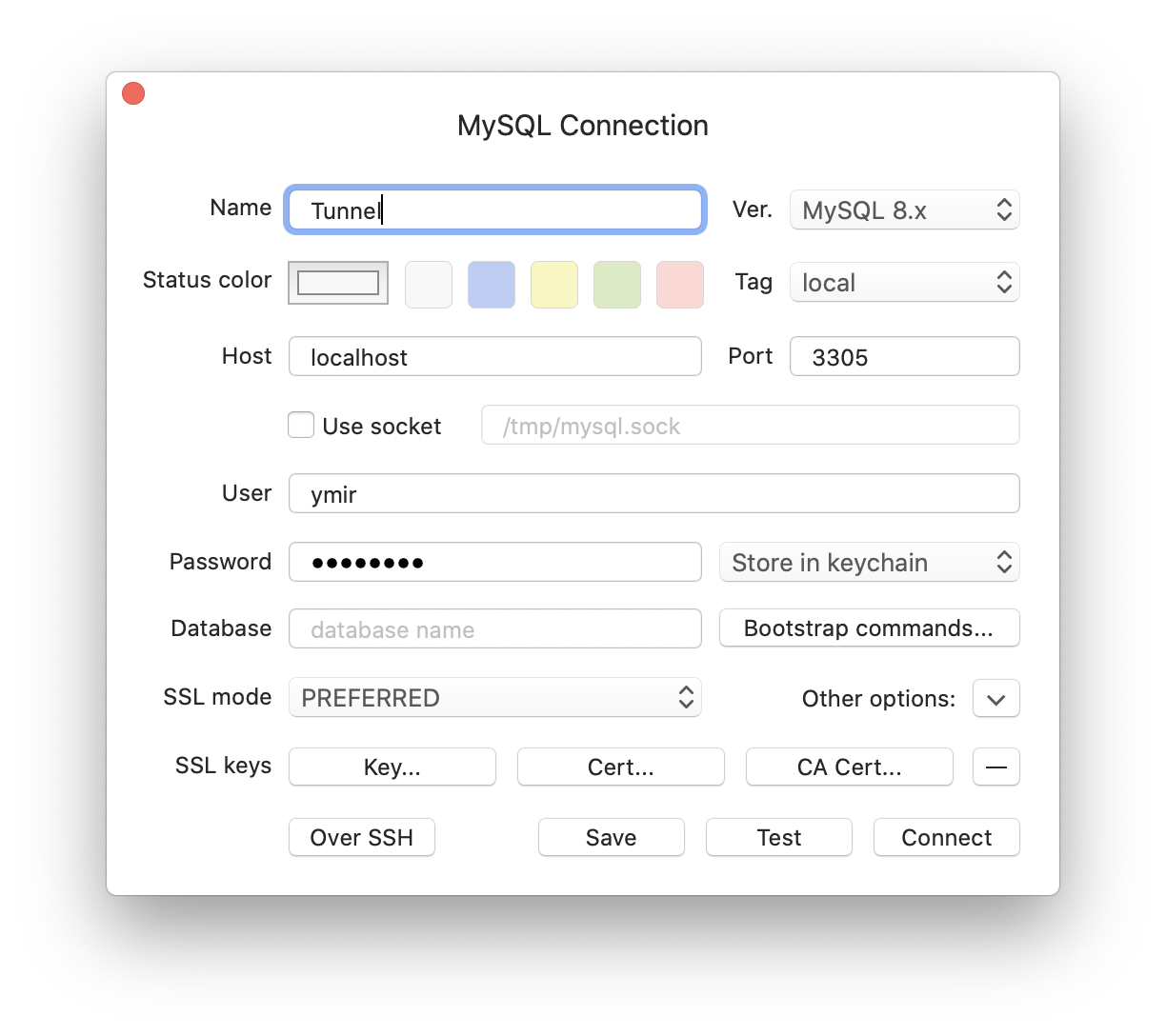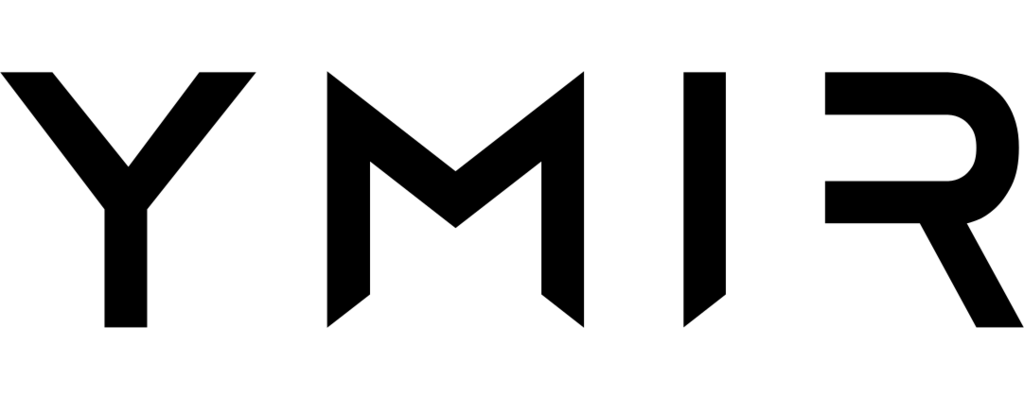# Database servers
# Managing database servers
Before you can create a database, you'll need a database server. You can do this using the database:server:create command. The command will prompt you to fill in some details about the database server that you're creating.
Can create a NAT gateway
Ymir will create a NAT gateway if you create a private database server or Aurora serverless database cluster and the network used by the database server doesn't have a NAT gateway already. A NAT gateway costs ~$32/month plus data transfer fees.
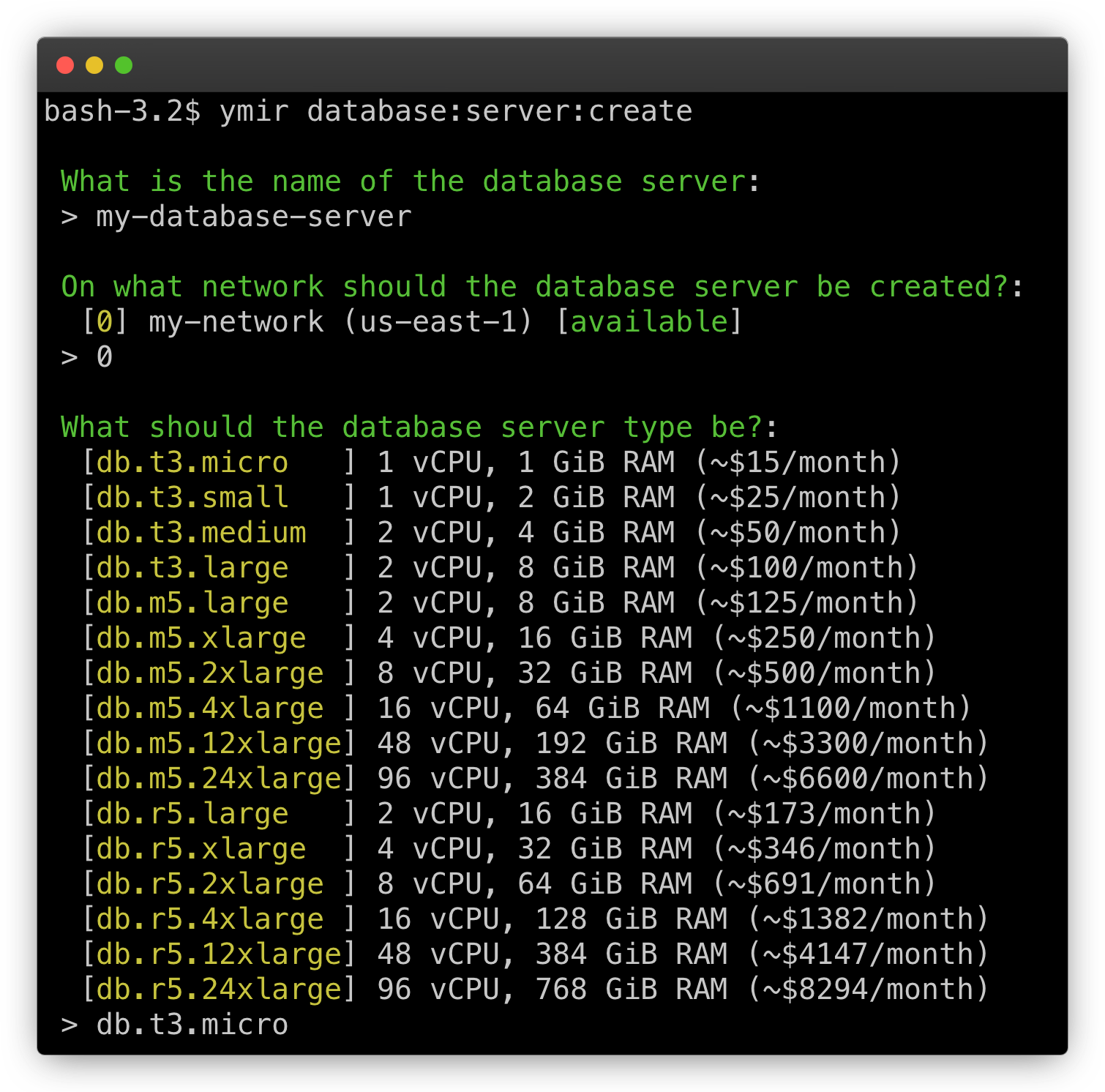
Besides the network that the database server is on, all other details that you fill out are modifiable. You just need to use the database:server:modify command. You'll see the same prompt to change all the different settings of the database server.
Database unavailable during modification
Whenever you make a change to a database server, it'll become temporarily unavailable. The time that it takes for these modifications to take effect vary based on the size of the database.
Deleting a database server is as simple as creating one. Just use the database:server:delete command. This will start the database server deletion process.
No recovery possible
If you delete a database server, it's gone forever. There's no way to restore it or cancel the deletion process.
# Managing databases
By default, Ymir will create a wordpress database whenever it creates a database server. That said, since each WordPress site needs its own database, you'll probably need to create more. You can create databases using your favourite MySQL client.
That said, the Ymir CLI also has commands at your disposal to create databases without having to use another tool. The database:create and database:delete commands let you create and delete databases. You can also use the database:list command to see all the databases on a database server.
# Managing database users
Database users is another important aspect of database servers. By default, Ymir creates every database server with a ymir user as its master user (opens new window). Ymir will only show the password for the ymir user once during the database server creation.
Make sure to preserve the master password
If you lose the master database password, you can use database:server:rotate-password to get a new master database password. This will break all currently deployed sites using the master database password. You will need to deploy those sites again to update the password.
It's good security practice to not use the master user for any of your WordPress sites. This is why Ymir makes it easy to create additional users on your database servers. You can just use the database:user:create command to create one.
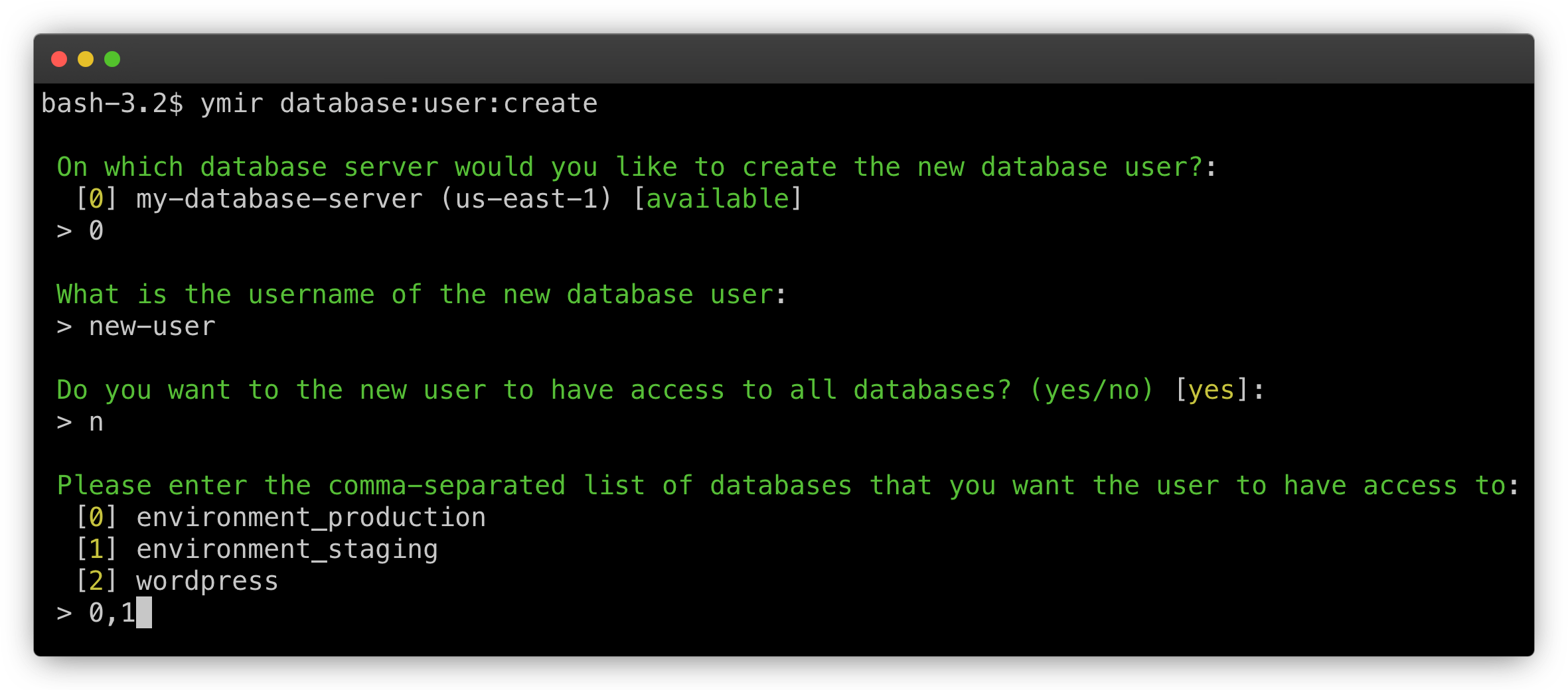
Do not give user full access
While Ymir offers the ability to give your user full access to your database server, this isn't recommended. Instead, you should only give the user access to the database(s) it needs. This is known as the principle of least privilege (opens new window).
You can view all the users on a database server using the database:user:list command. The command will only show the users that Ymir created and manages. If you created some manually, they won't show up in the list.
You can also delete a user using the database:user:delete command. This command also only works for users managed by Ymir. If you want to delete a user that you created manually, you'll have to do it yourself.
# Using databases in a project
The magic of Ymir is how it ties all these database elements to your projects. In your ymir.yml configuration file, you can fill in all the database elements that we saw previously. Here's an example:
id: 1
name: project-name
type: wordpress
environments:
staging:
database:
server: my-database-server
name: environment_staging
user: new-user
production:
database:
server: my-database-server
name: environment_production
user: new-user
So our ymir.yml configuration file has two default environments: staging and production. Each environment has a database node. This is where you put all your database elements.
We have server where you put the name of the server. name is the database name. And user which is the database user. We're using all values that we saw previously.
Now when Ymir deploys your project, it'll convert these values into the proper environment variables. For the database user, it'll also inject its password for you. So no need to worry about that either!
# Protecting your database server from accidental deletion
A database server is a critical infrastructure component and deleting it by mistake can have dire consequences. To prevent this, you can use database:server:lock command to lock a database server. This will prevent someone from accidentally deleting it in Ymir or the AWS console.
To delete a locked database server, you must first unlock it using the database:server:unlock command. Afterwards, you'll be able to use the database:server:delete to delete it.
# Connecting to a private database server
Because a private database server resides on your network's private subnet, it's not publicly accessible. To connect to it, you'll need to use the database:server:tunnel command. This command will create a SSH tunnel (opens new window) to your bastion host which allow you to connect to your database server.
Once the tunnel created, you can connect to the database server locally. Below is an example of how to connect using TablePlus (opens new window).