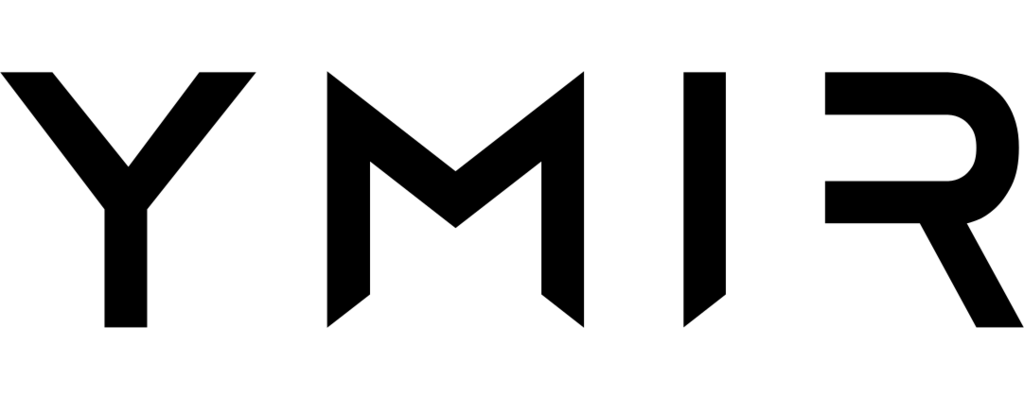# Project environments
# What is a project environment?
A project environment is a group of AWS resources used to run a WordPress site. The most important AWS resources that make up a project environment are:
- An API gateway
- A CloudFront distribution
- Two Lambda functions (
consoleandwebsite) - Two S3 buckets (a public one for assets and a private one for deployment artifacts)
Each environment is self-contained and doesn't share resources with other environments. (With exception of team resources like database servers which are shared across a team.) Ymir creates some of these resources when it creates the environment. Meanwhile, it can only create some others, like the Lambda functions, when you deploy a project to the environment for the first time.
# Default environments
Whenever you initialize a project with the init command, Ymir will create two environments: staging and production. These two environments are just there as defaults. You're going to need a production environment and having a staging environment to preview changes for your client or for testing is always beneficial.
# Creating new environments
You can create a new environment using the environment:create command. You can either specify the name of the environment to create or you'll be prompted to give one. Once the command successful, you'll have a new node in the environments node of the ymir.yml configuration file. You can also deploy to your new environment straight away.
No limits
There is no limit to how many environments your project can have. And an environment won't cost you anything until you start deploying to it. So knock yourself out and create as many environments as you'd like!
# Deleting an existing environment
Similarly to creating an environment, you can delete an enviroment using the environment:delete command. You can pass the name of the environment to delete or you'll can pick the environment from a list. he command will prompt you to ask if you want to delete all the environment's resources on AWS.
# Environment variables
Ymir relies on environment variables (opens new window) to pass configuration information to your environment's AWS Lambda functions. This is regardless of project type. So while a Bedrock project already uses environment variables, a regular WordPress project will also use them.
Converting a WordPress project to use environment variables happens during the build process. The process disables a lot of WordPress constants and injects a configuration file to load them using environment variables. But learning to use environment variables is an important aspect of Ymir and you should consider converting constants to environment variables whenever possible.
# Managing environment variables
You have multiple ways to update environment variables at your disposal. If you're looking to update a single environment variable, you can use the environment:variables:change command. If the environment variable doesn't exist, Ymir will create it instead.
If you're looking to modify a lot of environment variables at once, you can use the environment:variables:download command. The command will pull down all the environment variables for the given environment into a .env environment file. You can then use that .env file to edit them.
$ ymir environment:variable:download environment-name
For example, the command above would create the .env.environment-name file. If you've never used a .env file, it's a simple key-value file that follows the {KEY}={VALUE} format. When you're done editing it, you can push your changes back to your project environment using the environment:variables:upload command.
Environment variables and deployments
Whenever you make environment variable changes, you must either deploy or redeploy your project again for them to take effect. Environment variables are also tied to a deployment. This means that rolling back an environment also rolls back its environment variables.
# Reserved environment variables
You should also be aware that you can't add and edit any environment variable that you want. Some of them are reserved environment variables. These are environment variables that Ymir injects automatically or special AWS environment variables.
The reserved WordPress environment variables are:
AUTH_KEYSECURE_AUTH_KEYLOGGED_IN_KEYNONCE_KEYAUTH_SALTSECURE_AUTH_SALTLOGGED_IN_SALTNONCE_SALTAUTOMATIC_UPDATER_DISABLEDDISABLE_WP_CRONDISALLOW_FILE_EDITDISALLOW_FILE_MODSDOMAIN_CURRENT_SITEWP_HOMEWP_SITEURL
The reserved Ymir environment variables are:
YMIR_ASSETS_PATHYMIR_ASSETS_URLYMIR_CACHE_PREFIXYMIR_CACHE_TABLEYMIR_CDN_IMAGE_PROCESSING_ENABLEDYMIR_DISTRIBUTION_IDYMIR_DOMAIN_NAMESYMIR_ENVIRONMENTYMIR_MAX_EXECUTION_TIMEYMIR_PRIMARY_DOMAIN_NAMEYMIR_PROJECT_TYPEYMIR_PUBLIC_STOREYMIR_REDIS_ENDPOINTYMIR_SECRETS_PATHYMIR_UPLOAD_URL
The reserved AWS environment variables are:
_HANDLERAWS_ACCESS_KEY_IDAWS_EXECUTION_ENVAWS_LAMBDA_FUNCTION_MEMORY_SIZEAWS_LAMBDA_FUNCTION_NAMEAWS_LAMBDA_FUNCTION_VERSIONAWS_LAMBDA_LOG_GROUP_NAMEAWS_LAMBDA_LOG_STREAM_NAMEAWS_LAMBDA_RUNTIME_APIAWS_REGIONAWS_SECRET_ACCESS_KEYAWS_SESSION_TOKENLAMBDA_RUNTIME_DIRLAMBDA_TASK_ROOTTZ
# Secrets
Secrets are similar to environment variables with two notable differences. First, secrets are encrypted and only decrypted when your AWS Lambda function boots. This makes them ideal for storing sensitive information. For example, Ymir stores all the WordPress database constants (e.g. DB_HOST) as secrets.
Secrets are also useful for storing large environment variables. That's because AWS Lambda limits all your environments variables to a total size of 4kb. However, secrets don't share that limitation so you can use them to store these large environment variables.
# Managing secrets
The Ymir CLI has a few methods to help you manage your environment's secrets. First, you can view all the environment's secrets using the environment:secret:list command. For security reasons, you cannot view the value of a secret with this command. The only way to view secrets is to go to parameter store in the AWS system manager.
You can modify a secret value using the environment:secret:change command. If the secret didn't exist, Ymir will create it instead. And to delete a secret, you use the environment:secret:delete command.
Secrets and deployments
Whenever you make changes to your environment's secret, you must either deploy or redeploy your project again for them to take effect. Secret values are also tied to a deployment. This means that rolling back an environment also rolls back its secret values.
# Environment domain names
# Vanity domain name
Whenever Ymir creates an environment, it'll give it a ymirsites.com vanity domain name. This allows you to access the environment even if you haven't assigned it a domain name yet. And even after assigning it a domain name, the environment will still be accessible using the vanity domain name.
Indexing disabled
To prevent issues with search engines, environments with only a vanity domain name will have the blog_public option set to false which will tell search engines not to index the WordPress site.
Sending email
If you send emails with SES, you will not be able to send emails using the ymirsites.com vanity domain.
# Additional domain names
While having a vanity domain name is handy, the odds are you'll also need to map your environment to at least one more domain name. You add these additional domain names by editing the ymir.yml configuration file and adding the domain configuration option to your environment node. Here's an example with domain.co.uk as the mapped domain:
id: 1
name: project-name
type: wordpress
environments:
environment-name:
domain: domain.co.uk
No www subdomain needed
If you only supply a registrable domain name (e.g. domain.co.uk), Ymir will automatically map the www subdomain to your environment. This also works in reverse. If you map your environment to www.domain.co.uk, Ymir will also map domain.co.uk to your environment.
Note: This only applies when mapping an environment to a single domain name.
For the above domain mapping to work, Ymir must be able to assign a SSL certificate for the domain.co.uk domain name to your environment. If domain.co.uk is a domain in a DNS zone managed by Ymir, you don't need to do anything. Ymir will ensure that a certificate exists for your environment when you deploy it. Ymir will also take care of updating all the DNS records to point to your environment.
If Ymir doesn't manage the domain.co.uk domain, you can still map a domain to your environment. You'll need to request a certificate for the domain.co.uk using the certificate:request command before deploying your environment. Once the environment deployed, the Ymir CLI will display DNS records for your environment that you'll need to manually add to your DNS server.
Check out the guide
Looking for more detailed walkthrough on how to map a domain to your project environment, check out this guide.