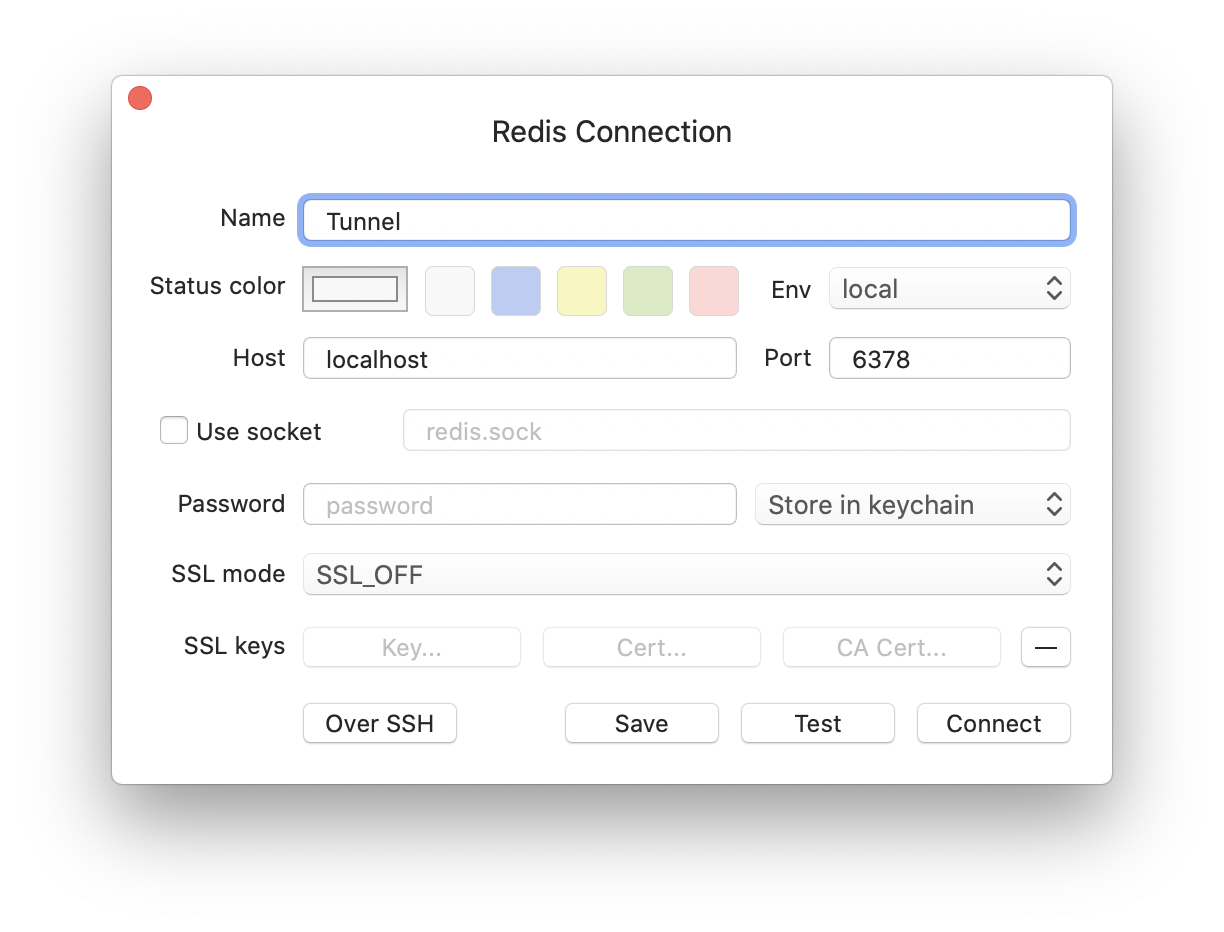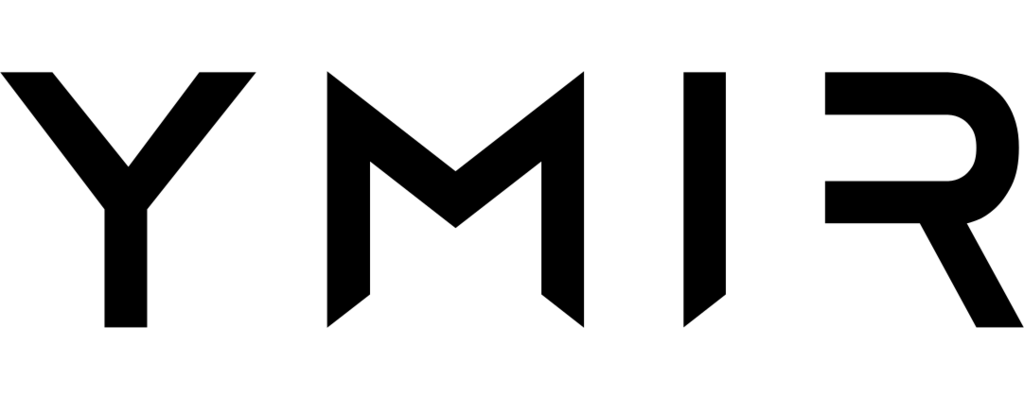# Caches
# Why do you need a cache?
To have a high performance WordPress site, you often need a persistent object cache (opens new window). A persistent object cache stores MySQL query results in a high performance cache. (Usually Memcached or Redis.) Whenever WordPress needs to perform a MySQL query, it'll check the high performance cache before performing the query.
Ymir lets you create and manage Redis cache cluster. You can then use that cluster to power the object cache of multiple WordPress site. For example, a small t3.micro cluster can handle hundreds of concurrent requests.
# Managing cache clusters
You can create a cache cluster using the cache:create command. The command will prompt you to fill in some details about the cache cluster that you're creating.
Needs a NAT gateway
Ymir will create a NAT gateway if you create a cache and the network used by the cache doesn't have a NAT gateway already. A NAT gateway costs ~$32/month plus data transfer fees.
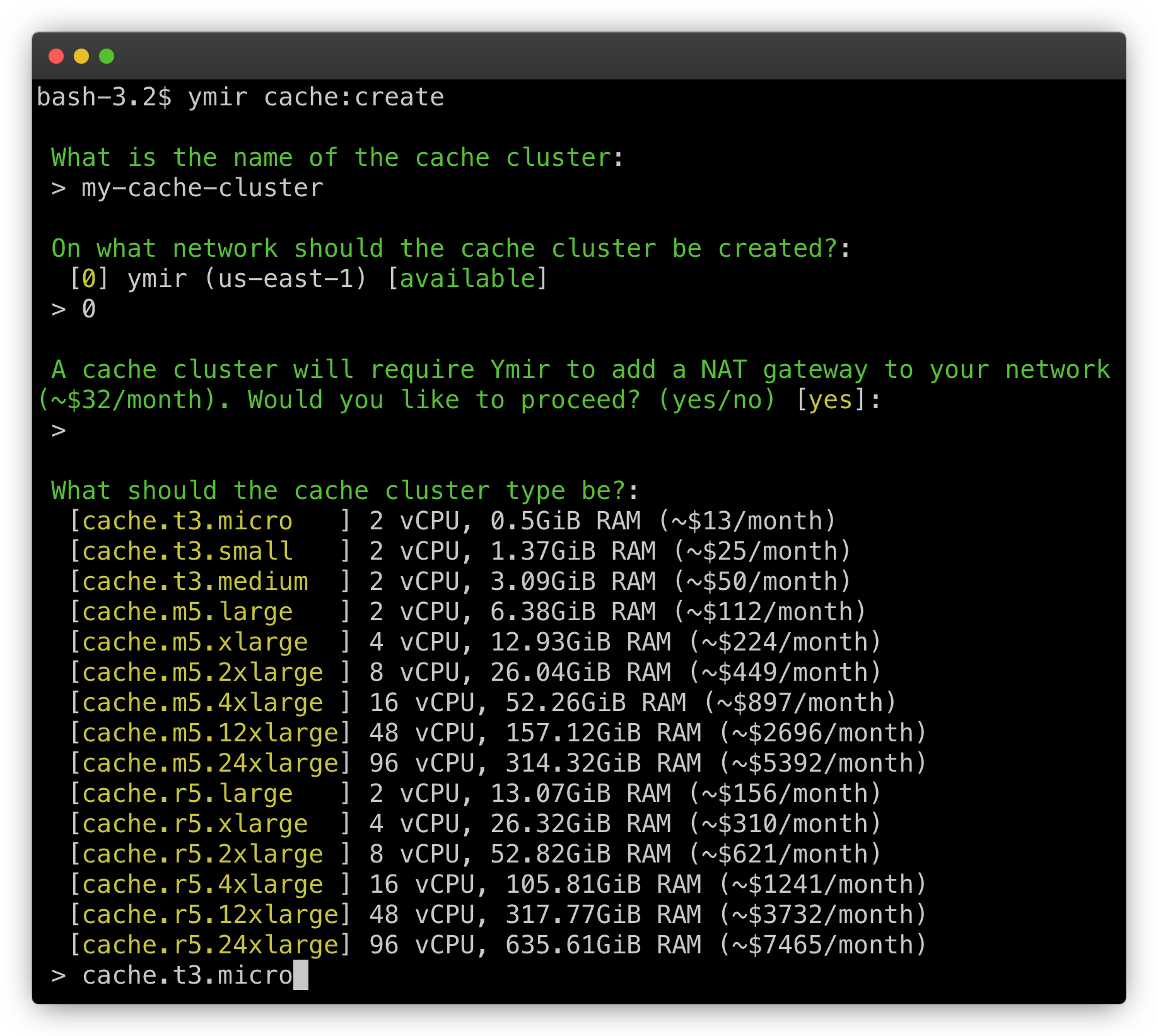
If you don't need a cache cluster anymore, you can delete it with the cache:delete command.
# Using a cache cluster in a project
Since you can use a cache cluster on multiple projects, you need to configure your project to use one. To do that, you need to update your ymir.yml configuration file with the cache option. Ymir will then inject the necessary environment variables so that your WordPress site can use the cache cluster.
id: 1
name: project-name
type: wordpress
environments:
staging:
cache: my-cache-cluster
production:
cache: my-cache-cluster
You'll also need to install an object cache in your WordPress project. You can learn how to do that with this guide.
# Connecting to a cache cluster
Because a cache cluster resides on your network's private subnet, it's not publicly accessible. To connect to it, you'll need to use the cache:tunnel command. This command will create a SSH tunnel (opens new window) to your bastion host which allow you to connect to your cache cluster.
Once the tunnel created, you can connect to the cache cluster locally. Below is an example of how to connect using TablePlus (opens new window).